Export Settings for High-Quality Videos Using ShotCut App
Master the export settings for high-quality videos with ShotCut App. Connect with us on social media for more expert tips and tricks!
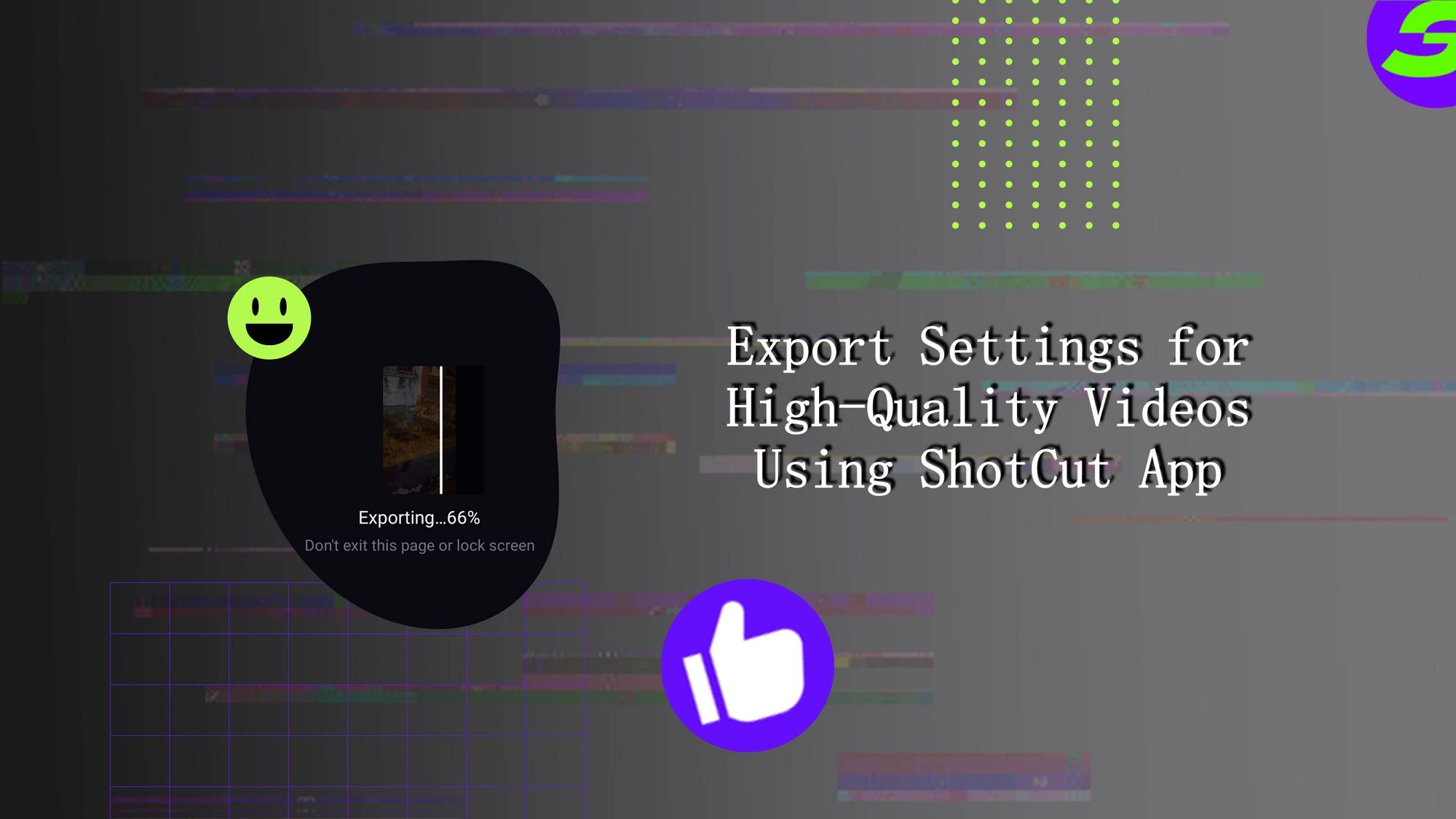
Social media usage is increasing daily, and it's the era where content isn't just consumed; it's experienced. Here's when export settings for high-quality videos play a major role. Behind every video, there's a blend of efforts, resources and time. And how sad it is if people skip your video because of its poor quality. It's even more frustrating when you've invested time in editing, but it's unfortunate to export it in the right settings.
Accept the truth that viewers are drawn to content that not only tells a story but does so with stunning visual clarity. High-quality videos attract and retain attention, keeping a mature connection between your content and audience.
So, how do you maintain your video quality, and what are the right export settings for high-quality videos? The solution is one-word "ShotCut". This article will cover everything! Follow us to learn the ShotCut app settings for HD video, tips for exporting and addressing common issues while exporting.
👉🏻 Follow ShotCut Video Editor: Facebook | Instagram | Twitter | Pinterest | YouTube | Website | TikTok
Why Export Settings Matter
Let's talk about export settings, but the quality of your final video as it impacts the look and feel. In pursuing high-quality video exports, key factors such as resolution and file format settings matter.
● Resolution:
Expressed in pixels, resolution dictates the clarity and detail of your video. ShotCut offers many choices, from standard Full HD to 1080p, allowing you to tailor your video resolution settings for different platforms.

● File Formats:
The choice of file format is like selecting the canvas. ShotCut supports various formats, such as MP4, AVI or MOV, for versatility across devices and editing platforms.
Introduction to ShotCut App
If video editing is a journey, ShotCut would be your travel companion, equipped with tools that make the ride enjoyable. ShotCut is a free video editor that caters to everyone with powerful editing tools. Rendering videos in ShotCut is just amazing, and export settings for high-quality videos are another toolkit for customization. Not just a tool but a creative tool that elevates your video editing process.
Step-by-Step Export Settings in ShotCut
It's time to get hands-on with ShotCut's export settings for high-quality videos. These steps will guide you through fine-tuning your export settings for optimal video quality.
Once you've completed your masterpiece in ShotCut, tap on the top right corner (share icon).
Here, a pop-up appears with different settings.
● Frame Rate (FPS):
You can find the "Frames Per Second (FPS)" setting. ShotCut allows you to choose frame rates ranging from 24fps to 120fps.
Consider the cinematic feel of 24fps or the fluidity of 60fps, depending on your project's aesthetic.
Tip: If you want to keep the size of the video short, then it's preferable to go with 24 fps. Sixty fps results in a larger video size.
● Resolution:
Choose your desired resolution. ShotCut offers options from 720p to 4K, allowing you to tailor your video quality to your preferences and platform requirements.
● Aspect Ratio:
Adjacent to the resolution settings, you'll find the "Aspect Ratio" options. Select the ratio that suits your project, whether the standard 16:9 or a cinematic 2.35:1.
● Audio Settings:
Pay attention to the audio! Click on the "Audio" tab to customize settings like fade in and fade out. Adjust the settings based on your project's audio requirements.
By following these steps, you'll nail the full potential of ShotCut's export settings, ensuring your video is not just exported but transformed into a high-quality visual masterpiece.
Tips for Exporting Videos in ShotCut
Now that we have good hands-on navigating ShotCut's export settings for high-quality videos let's explore some expert tips to elevate your video export quality to the next level.
● Don't hesitate to experiment with different frame rates. Higher frame rates like 60fps can result in smoother motion, while 24fps provides a cinematic touch. Choose a rate that suits your content.
● Before committing to the final export, use ShotCut's preview feature. This allows you to assess how your chosen settings affect your video's overall look and feel.
● Select your resolution to the platform where your video will be showcased. Different platforms have recommended resolutions for the best viewing experience.
● Keep an eye on ShotCut updates. New features and optimizations are regularly introduced, enhancing the export process.
👉🏻 Follow ShotCut Video Editor: Facebook | Instagram | Twitter | Pinterest | YouTube | Website | TikTok
Troubleshooting Common Export Issues
1. File Size Too Large
Sometimes, when your exported video file is larger than expected, it can cause slow uploads or downloads. You might want to adjust the video quality in the export settings to avoid this. Lowering the resolution and frame rate reduces file size while maintaining acceptable quality.
2. Media could not be saved
Sometimes, the video fails to save in your gallery when initiating the final export process. For this, you have to keep the ShotCut open while exporting. Do not exit the page or lock screen while exporting to avoid interrupting the export process. Once done, you can skip the screen.
3. Video becomes blurry after uploading to a social media platform
Some apps have size limits and video formats with the video you share. It may have caused the video to be downsized when uploaded. Double check if your export settings are compatible with the targeted social media platform. Different platforms may have varying requirements for resolution, aspect ratios and frame rate.
Unlock the full potential of your high-quality video projects.
ShotCut offers a seamless blend of accessibility and advanced features to elevate your content. It has all the insights and tools to transform your creative vision into high-quality visual stories.
Remember, the art of video editing is not just about crafting clips; it's about telling compelling stories that captivate audiences. ShotCut empowers you to go beyond the ordinary, ensuring your videos leave a lasting impression. Let your creativity flourish, and let ShotCut be the catalyst for your next visual masterpiece.
Follow us on social media platforms for ongoing guidance, tips, and updates from the world of video editing.
👉🏻 Follow ShotCut Video Editor: Facebook | Instagram | Twitter | Pinterest | YouTube | Website | TikTok