How to Voiceover a Video with Free Video Editor?
Voiceovers can enhance the impact your videos in many ways. Learn how to voiceover a video with ShotCut Free Video Editor today.
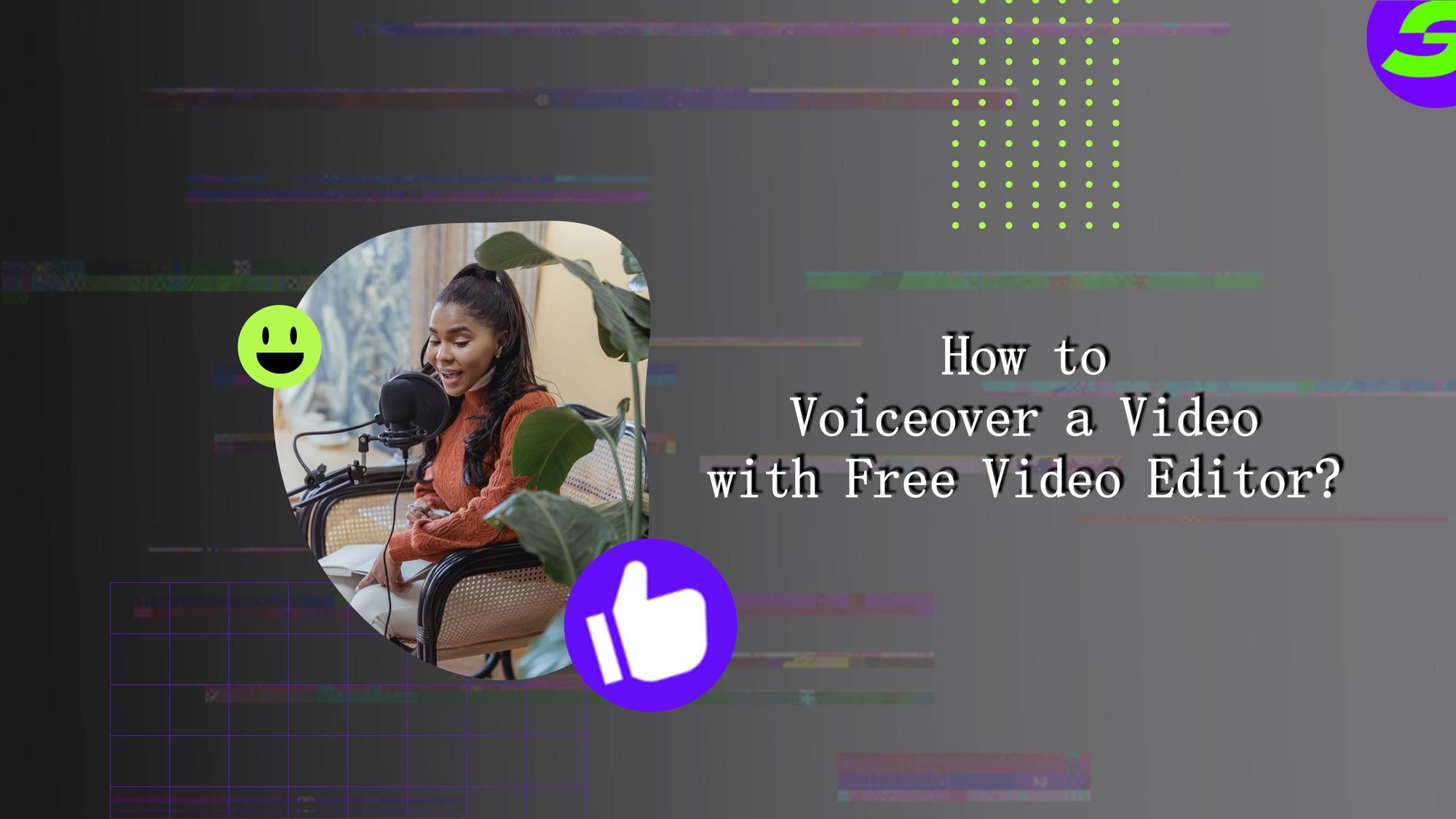
Are you looking to add a professional touch to your videos? This tutorial will show you how to voiceover a video with a free video editor and elevate your content to the next level.
Get ready to bring your videos to life and impress your audience with smooth and dynamic narration. But before going into that, let's look at why voiceover videos anyway :D.
3 Reasons To Know How To Voiceover A Video
Voiceovers are powerful tools that can enhance the impact and effectiveness of your videos in many ways. In this section, we'll explore three compelling reasons why you should consider adding voiceovers to your videos:
● Improved Engagement: Voiceovers add an extra layer of engagement to your videos, helping to keep your audience's attention and enhancing the viewing experience.
● Increased Clarity: A voiceover can clarify the message you are trying to convey, making your videos more informative and easier to understand.
● Enhanced Professionalism: Adding a voiceover to your videos can give them a more professional and polished feel, helping to increase your credibility and authority in your field.
Whether you're a business owner looking to promote your services or a content creator looking to entertain your audience, it doesn't matter. Learning how to voiceover a video can be a game-changer.
Let's learn how to voiceover a video with a free video editor - ShotCut.
Why Choose ShotCut Free Video Editor?
ShotCut comes with super awesome powerful features for video editing and production.
One of the critical features of ShotCut is its ability to add voiceover to videos, making it an excellent choice for creating professional-looking videos on a budget.
Despite its comprehensive features, ShotCut is easy to use, even with no video editing experience. Now let's jump on the step-by-step tutorial and see how to voiceover a video easily!
How to Voiceover a Video using ShotCut Free Video Editor?
Let's make your first voiceover in five steps:
Step 1: Download ShotCut
The first step in adding voiceover to your video is downloading and installing the ShotCut.
You can easily download it from the Play Store. Once you've downloaded the software, open it.
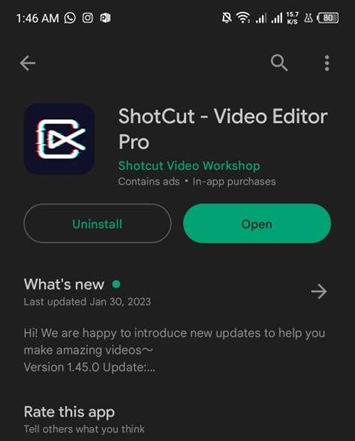
Step 2: Import Video from Voiceover
After successfully installing ShotCut, you can start adding voiceover to your video. The first step is to import the video you want to voiceover. To do this, click on "create" and import your videos.
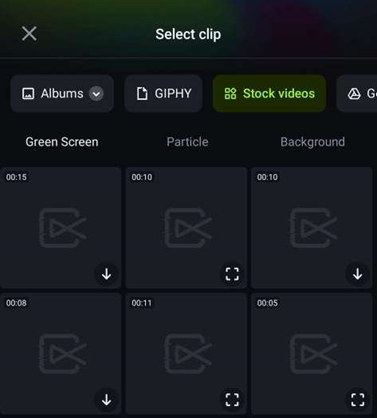
You can select the video file you want to voiceover from here and import it into ShotCut.
Step 3: Arrange Clips and Do Initial Editing
Once you have imported your video, you can start arranging and editing your clips. It includes trimming and cutting clips, adjusting the audio levels, adding transitions, and more.
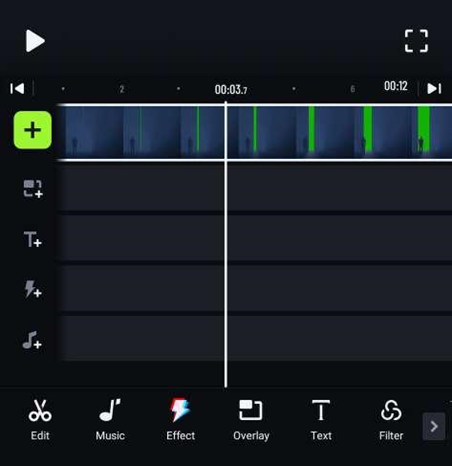
This initial editing allows you to create a rough video draft before adding the voiceover.
Step 4: Activate Microphone and Voiceover
Now that you have arranged and edited your video clips, it's time to add the voiceover. Tap on the music icon and then select voiceover.
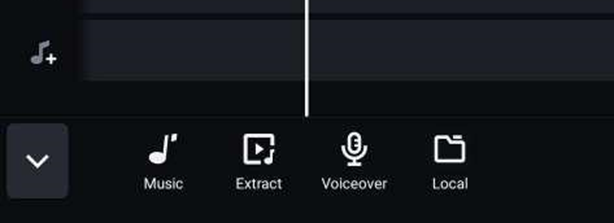
To do this, activate the microphone on your computer and click on the "Record" button in ShotCut.
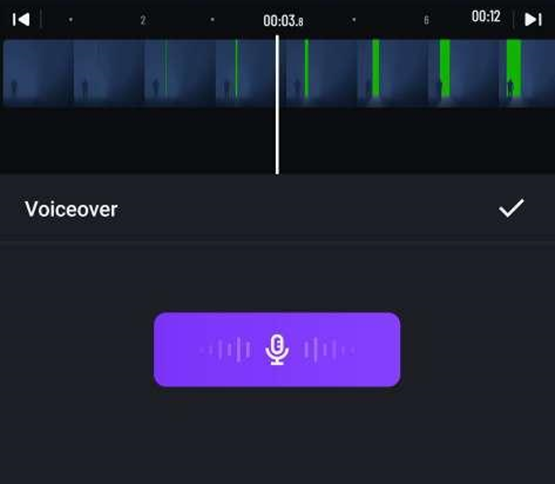
You can start recording your voiceover from here, and ShotCut will automatically add it to your video.
Step 5: Adjust, Edit & Save
The final step is to adjust, edit, and save your voiceover. You can use ShotCut's editing tools to adjust the volume, tone, and other audio settings.
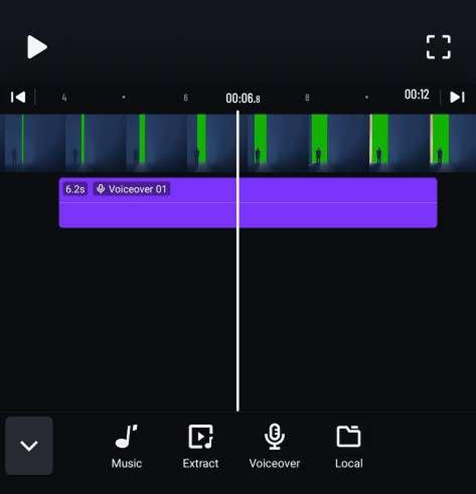
Once satisfied with your voiceover, you can save your video by clicking on the "File" menu and selecting "Export."
From here, you can choose the format and settings for your final video and save it to your device or share it on different social media platforms.
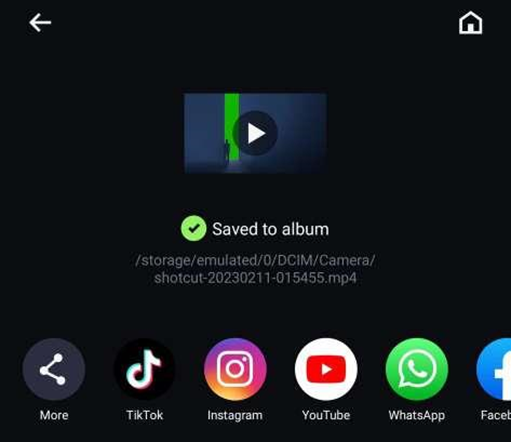
Now you know how to voiceover a video and make it super awesome!
What can you create with this voiceover feature?
Yes, the voiceover feature in ShotCut can create a wide range of videos, including ASMR videos.
Using the voiceover feature, you can narrate or describe the sounds, adding an extra layer of engagement and interest to your video. Aside from ASMR videos, you can also use the ShotCuts voiceover feature to create a wide range of other types of videos, including:
● Tutorial videos: You can use voiceover to guide viewers through a process or explain how to do something.
● Explainer videos: Explain complex ideas, products, or services in an easy-to-understand way.
● Product demos: Describe and highlight the features and benefits of a product.
● Testimonials: Record customer testimonials, adding credibility and trust to your product or service.
Voiceover your Video with ShotCut Free Video Editor Today
Overall, the voiceover feature in ShotCut is a versatile and powerful tool that can create a wide range of videos. It is a valuable asset for content creators of all types.
With ShotCut, you can easily trim, cut, and splice video clips, add transitions, adjust color and audio levels, and more. These editing tools make it easy to create a polished and professional-looking video. - Super Cool!
So, Get It Now!
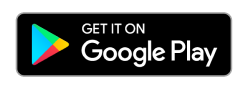
👉🏻 Follow ShotCut Video Editor: Facebook | Instagram | Twitter | Pinterest | YouTube | Website | TikTok